Scareware: the importance of knowing how to detect it and protect your company from it
Have you just received an alarming e-mail about a computer security problem? Be on the lookout, as scareware attempts are on the increase.
Scareware is a type of online social engineering attack. How can you recognize it? How can you protect yourself? Discover our expert advice on how to protect your business from scareware.
Definition of scareware
What is scareware?
Scareware is a category of malware that uses fear to manipulate a user. Specifically, it tricks users into believing they've been infected by a fake virus, and then persuades them to download real malware onto their terminals:
- ransomware,
- spyware,
- virus,
- Trojan horse, etc.).
Scareware is displayed either as a pop-up window when visiting a dubious site, or by e-mail.
☝️ Scareware and malware: what's the difference?
Unlike other types of malware, scareware does not directly damage the computer. It's a manipulative social engineering attack.
What are the associated risks?
In the event of a successful scareware attack, your teams run a number of risks. We've ranked them from least harmful to most dangerous:
-
Disruption of normal computer use.
-
Purchase of unnecessary protection software.
-
Exposure to further cyber-attacks as a result of the compromise.
-
Theft of sensitive or banking data.
-
Ransomware attack.
How does scareware work? How does it work?
A scareware attack generally works as follows. While browsing a fraudulent site by mistake, the user sees a pop-up window open on his or her screen. This window displays an alarming message explaining that the computer on which it is displayed has been corrupted by a virus.
The page has 3 characteristics:
-
it mimics the interface of legitimate software (Windows, popular antivirus),
-
it is extremely difficult to close (multiple similar pages open),
-
it implies a sense of urgency and suggests downloading a solution or visiting a page.
👉 Of course, the site in question is full of malware that will actually infest the system.
How to detect scareware
Common symptoms
To detect scareware, you need to be aware of its main characteristics, such as :
-
alarming warning messages displayed in a pop-up window with bright colors and danger icons ;
-
requests for payment to solve a false problem. For example, the software proposes a security solution to a non-existent problem via an unsecured payment page.
-
temporary blocking of certain system functions to reinforce the illusion of a serious problem;
-
installation of a fake antivirus program that continues to display false alerts to justify its installation on the computer;
-
hijacked web browsing due to malware that randomly modifies browser settings, giving the impression of a loss of control over the computer;
-
an unusual system slowdown caused by the scareware, which consumes significant system resources to simulate a technical problem and justify the proposed clean-up.
Example of scareware
In 2011, thousands of MAC users fell victim to MAC Defender. Specifically, when they searched for information about viruses on Macs, they were redirected to fake antivirus sites. The sites displayed infection alerts to force the installation of a security solution: the notorious MAC Defender.
Once the software had been downloaded, it kept displaying new alerts and asking users to purchase its premium version. Apple had to release an update to permanently remove MAC Defender from its products.
8 steps to get rid of alarming corporate software
Step 1: Disconnect from the Internet immediately
As soon as you identify potential scareware, immediately disconnect your Internet connection. This first step will prevent any malware from being downloaded to your computer. In your system settings, also disable Wi-Fi.
Step 2: Don't click on any warning messages
As tempting as it may seem, don't click on the pop-up window, even on the little cross that closes the page. In some sophisticated scareware, the "X" buttons are reprogrammed to execute malicious actions. Instead, use the task manager (Ctrl+Alt+Del on Windows) to force the browser to close.
Step 3: Restart in safe mode with networking
Booting into safe mode allows you to access your system with the minimum number of components still active. This will prevent scareware from automatically upgrading. Select "Safe mode with networking" to maintain Internet access and be able to download cleaning tools, if required.
Step 4: Use a reliable malware removal tool
If your computer already has a powerful antivirus, run a full system scan. It will detect malware on your computer so you can remove it. If you don't have anti-malware, download a reputable program like Kapersky, Malwarebytes, Bitdefender Antivirus or one of the solutions we suggest later in this article.
Step 5: Remove suspicious files manually (advanced)
In some cases, you may need to intervene manually to eliminate the current threat. This can be a complex step, requiring advanced technical knowledge or even an IT team. Go to your browser's temporary folders to delete recently created files. Be extremely careful not to trash essential files.
Step 6: Reset your browser settings
In some cases, malware will install one or more extensions on your browser. To avoid this trap, restore all your browser's basic settings. This action will reboot your home page, your default search engine and eliminate non-native extensions.
Step 7: Change your passwords
Once you've cleaned up your system and refurbished your browser, immediately change all your business passwords. Choose unique, complex passwords for maximum security.
Step 8: Update your system and antivirus software
Once the scareware has been eliminated and your security restored, update your operating system and antivirus protection. Thanks to this action, the next malware attack will be blocked before it reaches you.
How can you protect your network against this cyber-attack? 3 best practices
Train your team in cybersecurity and make them aware of it
The first barrier against cyber-attacks is human. This is even truer for social engineering attempts. That's why it's essential to offer your teams cyber-defense training sessions in which you cover :
- good digital practices,
- identifying attacks,
- procedure in the event of potential danger...
All these aspects need to be covered using concrete cases and practical exercises. When it comes to scareware, it's essential to emphasize the psychological aspect, as hackers capitalize on their victims' fear and stress.
Recurring updates
After the human aspect, let's move on to the technological. To ensure that your systems are 100% secure against all threats, it's imperative that you update your devices and security software whenever possible. These updates close newly discovered security loopholes and make it easier to identify new cyber-attacks. This is essential for your security, and can be done in just a few clicks.
Better access management
Within your company, establish a strict access management policy with secure protocols. With this approach, you reduce the risk of sensitive data leaking out in the event of malware attacks.
7 tools to optimize your IT security
Barracuda Networks
Barracuda Networks offers high-performance solutions for securing your systems, especially corporate mailboxes. Thanks to the use of AI, you're protected against the risks of ransomware and malware that attack by e-mail.
Bitdefender Antivirus Free Edition
Bitfender is a high-performance, lightweight antimalware program. This dual benefit means your workstations are protected against most threats. A firewall already adopted by over 500 million customers worldwide.

GravityZone by Bitdefender
Kapersky
An expert in security software, Kapersky offers packages to suit all sizes of business. Although the company designs effective solutions against all threats, it offers unrivalled results for ransomware.
Malwarebytes
Malwarebytes was voted Product of the Year 2025 by independent testing organization AV Lab for its performance. But in addition to its efficiency, Malwarebytes also offers the Malwarebytes Personal Data Remover feature to delete your personal web data. Protection against identity theft and illegal data sharing.

Malwarebytes
Norton 360 Deluxe
Norton 360 Deluxe is the benchmark for protecting teams of up to 5 workstations. Secure VPN, cloud backup of your essential files, malware blocking, password management, anti-phishing protection, detection of your data on the dark web... The software's features are particularly comprehensive.
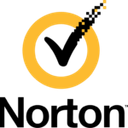
Norton 360
SafetyDetectives
SafetyDetectives is a website specializing in cybersecurity. It offers various tools to protect against scareware and other computer attacks, such as a vulnerability scanner and a secure password generator.
Spybot Search & Destroy
Spybot is a handy little piece of freeware that protects your PC from spyware. Thanks to a rapid scan of your hard disk and RAM, it detects spyware, adware and any software installed without your permission.
In short: keep your mind clear, not your screen on red alert
Scareware is a cyberthreat to be taken seriously. But unlike other malware, it's easy to protect yourself against, on one condition: keep a cool head. Indeed, its characteristics (pop-up, message of danger, effect on the workstation) are easy to identify for any user who is aware of and trained in good digital practices. Add to this good IT protection, and scareware will no longer scare you.
Article translated from French